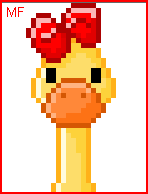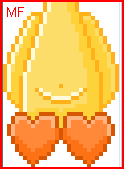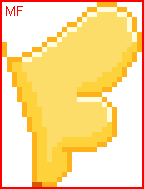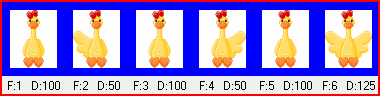The outlines belong to Tish from the Dreamslane site:
http://dreamslane.com. Thank you, Tish. You will find them in the zipped file
along with the other images you need to be able to colour them!
You can download my E-Book which will let you work without being connected. Then open Paint Shop Pro. I advise you to zoom in as many times as you need to so you can see what you are doing better. Zoom in on the images in the zipped file too. Open the outlines: PSP4ALL_Tish_Ducky.psp. Then Window > Duplicate. Best not to work on the original. So close it. Colour the 4 outlines using the images that are in the zipped file. Choose your own colours. The body and the head do not change, so colour once and then paste on the other ducks. Save as my4ducks.psp
Select around the first duck and Edit > Copy > Edit > Paste as a new Iamge. Save as myduck.psp Select around the second duck and Edit > Copy > Edit > Paste as a new layer on myduck.psp You repat with the third duck and paste on your image myduck.psp And one more time with the 4th duck. You now have an image with 4 layers. save again, all layers opened: moncanard.psp Open Animation Shop. Click on the animationWizard. Add your image: moncanard.psp. Arrange your 4 images as you wish, you can duplicate some of them and paste them where you want using Edit. Here's how i have arranged mine.
For the speed for each frame, right click on the frame and choose Frame Properties > Display Time and enter a time. Feel free to use mine. Click on Martine 26 August 2007 If you have any questions, don't hesitate to contact me |